- TOP
- Management Point
- How To Use Templates
How To Use Templates

The ob template contains settings such as views that define how the model should look, families that make up the model, fill patterns, line types, and so on.
Template Settings
ob_Template and “One Model Construction Drawing”
①When starting a project, a new project file (.rvt) is created based on the ob template.
(The ob template has settings that are primarily used during the design phase.)
②As the phase progresses and production design work is performed, the necessary settings are added from the file of “次世代 型生産設計_追加設定用 (.rvt)”.
- 次世代生産設計用設定の追加方法(.pdf)/ How To Use “One Model Construction Drawing”
- 次世代型生産設計_追加設定用(.rvt)/ For additional settings of “One Model Construction Drawing”
- Reference:Examples of construction drawing and drafting points
- 次世代型生産設計図の仕上図サンプル(.pdf)/ Examples of finishing drawing
- 次世代型生産設計図の躯体図サンプル(.pdf)/ Examples of skeleton drawing
Download
Content ListProject Browser
Browser Configuration
It is recommended to manage the hierarchy shallowly to maintain visibility. Views have many items that cannot be clearly divided into specialized fields, such as “views for inter-disciplinary coordination”. For this reason, the default configuration of the template does not include discipline groupings. Regarding coexistence with equipment modeling, it is assumed that it will be a link in principle, and it is not considered on the architectural / structural template.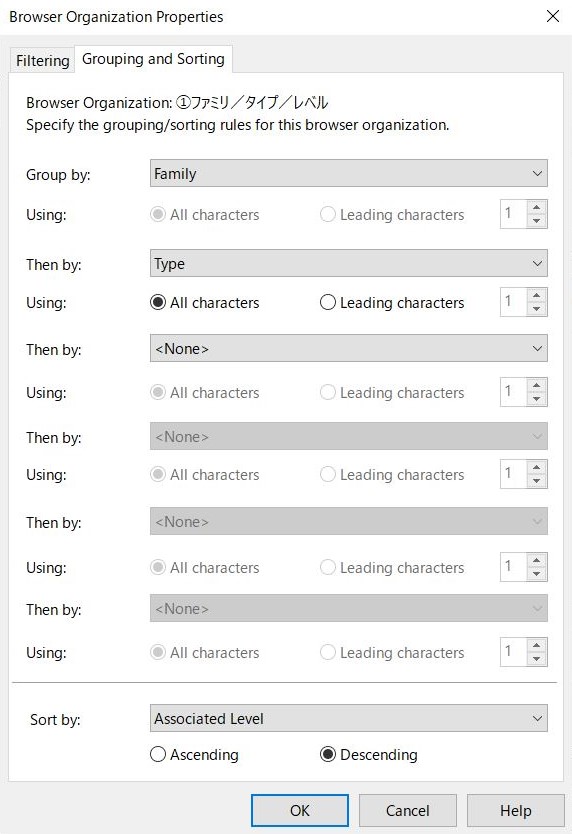 Browser configurations are user-specific, so you can add or change them as needed during workshare. However, when using cloud Worksharing, the browser configuration of the last synchronizer is inherited at startup, so it is recommended that the team decides the rules.
Browser configurations are user-specific, so you can add or change them as needed during workshare. However, when using cloud Worksharing, the browser configuration of the last synchronizer is inherited at startup, so it is recommended that the team decides the rules.
View Settings
View settings are usually project-specific, so use template settings as appropriate.Specialized Field
Section symbols representing section view cut locations are only displayed for the same discipline as the current view. Discipline must be Coordination to list section views. For this reason, the view specialization is set only for work plane coordination, and for others architectural or structural. See help for other specialized drawing characteristics.V/G Overrides
Detailed filter settings are not set in the template, as it is assumed that project-specific settings will be made. However, we have standard settings. Panel exterior joints such as ALC are used with wall sweep shapes hidden, but they are displayed in the template settings in consideration of editability.| View Template Name | Hidden Categories, Subcategories |
|---|---|
| p_平面図(plan) | (Model Categories) Site > Project Base Point, Site > Survey Point, Room > Reference, Part, Mass, Generic Model > Top Frame, Ceiling, Entourage (Annotation Categories) Section, Elevation, Reference Plane, Scope Box * “General model > Upper frame” is a blind box etc. |
| pWork_作業用平面図(working plan) | All are displayed, including cross sections and elevations. Note that the view range and view scale are removed from the view template. |
| c_天井伏図(ceiling plan) | (Model Categories) Site, Topography, Planting, Entourage, Roads, Parking, Floors (Annotation Categories) Sections, Elevations, Reference Planes, Scope Boxes |
| e_立面図(elevation) | (Model Categories) Rooms, Plants, Entourage, Furniture, Furniture Systems, Appliances, Appliances, Lighting Fixtures, Ceilings, Storage (Annotation Categories) Sections, Elevations, Reference Planes, Scope Boxes |
| e_立面着色(elevation coloring) | In addition to the same settings as “e_elevation”, the model display is set to “solid”. |
| e_展開図(interior elevation) | (Model Categories) Room, Plant, Entourage (Annotation Categories) Section, Elevation, Reference Plane, Scope Box |
| エリア平面用共通(common for area plan) | *If a view template is set in the area scheme, the default view will be set by the view template setting even if the property is removed from the view template. This will default the model display to halftone. |
Other View Settings
As a slightly special setting, I apply a filter that colors the section view to the work plane. This is set to achieve both the visibility of cross-sectional views and the prevention of human error (such as accidentally moving the cutting position). Others are adjusted for each project. Many are in the view template, so adjust the view template accordingly.Filters
Rules for naming filters make operation easier, so the recommended rules used in templates are shown below. Filters continue to grow throughout the life of the model, and can number in the hundreds. Also, since there is no way to tell if a filter is assigned to a view on the settings dialog, it is difficult to remove it later. Therefore, it is desirable to eliminate duplication of filters by keeping the filter list highly visible. Below is an example of a filter naming convention. We recommend that you use category abbreviations that indicate the category you are filtering against. Also, adding the specialty to the prefix helps keep the filter list more visible. However, since Walls, Floors, Slopes, Roofs, General Models, and Detail Items straddle different disciplines, it is recommended not to add characters representing disciplines in order to reduce duplication of filter creation. Append the prefix to the end of the specialization if necessary. If you want to specify the user, add it to the end of the filter name. The filter name should express the filtering rule, and superimpose it on each family’s type naming convention to make it easier to understand and less confusing.| category | Connector | example | Example content | Example filter rule example |
|---|---|---|---|---|
| wall (design) | WallA | WallA_LF | Fireproof LGS wall | Contains L and F in the type name |
| door | aDoor | aDoor_FS | Fire protection SD (regardless of preference) | Contains S and F in the type name |
| wall (structure) | WallS | WallS_W20 | Structural wall with 200 thickness | Contains 200 in type name |
| WallS | WallS_W20_s | When specifying the user | ||
| WallS_W20_as | Used in architecture as well | |||
| multiple | Multi | Multi_undecided | Undecided source | “Undecided” in comments |
| By workset | WSet | WSet_underground structure | – | – |